For the second activity we had a bit of practice in using the SciLab programming language. We had to produce the following synthetic images:
- a. Centered square aperture
- b. Sine wave along x direction (corrugated roof)
- c. Grating along x direction
- d. Annulus
- e. Circular aperture with graded transparency (Gaussian function)
But first we had to follow a sample code given by Dr.
Soriano. The code produced a 100 x 100 pixel – image of a centered circular
aperture with radius of 35 pixels (Figure 1).


Figure 1. Code and synthetic image for centered circular aperture
The easiest was the annulus since you just have to tweak the code for the centered circular aperture. I just replaced line 7 of the code with: A(find(r<0.7 & r>0.3)) = 1. This logical statement would only return True for regions between circles with r<0.7 and r>0.3, hence, only this interval would have a value 1 giving us an annulus (Figure 2). To change the thickness of the annulus, you just have to change the values for the radii.
I used 500 x 500 pixels for my image dimensions for this and all the other images.

Figure 2. Code and synthetic image for annulus
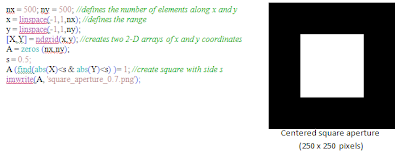
Next is the corrugated roof done using a sine
function along the x-direction. The code and results are found in Figure 4.
Figure 4. Code and synthetic image for sinusoid along x direction
To create the grating, I used a
sinusoid along the x direction. I just replaced the values in the matrix that
are greater than 0 with 1, and those less than or equal to 0 with 0. The code
and results are shown below (Figure 5).
Figure 5. Code and synthetic image for grating along x direction
Finally, for the
circular aperture with graded transparency, I just multiplied the aperture
matrix with the Gaussian mask matrix which I produced by using the Gaussian function.
For different values of the parameter c,which
gives the variance of the Gaussian function, the resulting image also varies.
Code and image found in Figure 6.
Figure 6. Code and synthetic image for circular aperture
with graded transparency (Gaussian function)
Here are some other images that I tried, the criss-cross pattern and the double slit:
Code Snippet:
//cross
x2 = linspace(-7*%pi, 8*%pi, 500)
y2 = sin(x2);
grating = ndgrid(y2,y2);
grating(find(grating>0))= 0;
grating(find(grating<=0))= 1;
checkerboard = grating'- grating;
imwrite(checkerboard, "cross.png");
//double slit
nx = 200;
grid = zeros(nx, nx)
dist = 20;
width = 30;
ind1 = nx/2 -dist/2;
ind2 = nx/2 +dist/2;
grid(1:nx,ind1-width:ind1) = 1;
grid(1:nx,ind2:ind2+width) = 1;
imwrite(grid, "double_slit.png");
For this activity, I give myself a grade of 12/10 because I was able to produce all the required synthetic images and took the initiative to create other patterns. I also think that the codes that I used were efficient and effective. :D
I would like to thank Ms. Mabel Saludares and Mr. Gino Borja for helpful discussions. :)





Comments
Post a Comment